Would you like to use Hotmail, Office Web Apps, Messenger, and more on your website domain? Here’s how you can add Windows Live to your website for free.
您想在您的网站域上使用Hotmail,Office Web Apps,Messenger等吗? 这是将Windows Live免费添加到您的网站的方法。
Microsoft offers a popular suite of online communications products including Hotmail and Messenger. Although Hotmail hasn’t been as popular in recent years as Gmail, it is getting a refresh this summer that might make it an even better email solution. Additionally, the new Office Web Apps offer great compatibility with Office documents. While Skydrive offers 25Gb of free online file storage for all users, so Windows Live can make a great communications solution for your domain.
Microsoft提供了一套流行的在线通讯产品套件,包括Hotmail和Messenger。 尽管Hotmail近年来没有Gmail那样受欢迎,但它在今年夏天得到了刷新,这可能使其成为更好的电子邮件解决方案。 此外,新的Office Web Apps还提供与Office文档的出色兼容性。 尽管Skydrive为所有用户提供25Gb的免费在线文件存储,但是Windows Live可以为您的域提供出色的通信解决方案。
Note: To signup for Windows Live for your domain, you will need to be able to add info to your WordPress.com blog or change Domain settings manually.
注意:要为您的域注册Windows Live,您将需要能够将信息添加到WordPress.com博客或手动更改域设置。
Getting Started
入门
Open the Windows Live Custom Domains page (Link below) to get started adding Windows Live to your domain. Your free Windows Live account will let you create up to 500 accounts, so it’s great for teams and groups that want to have customized email addresses in addition to those who just want an email account for their website.
打开Windows Live自定义域页面(下面的链接),开始将Windows Live添加到您的域中。 您的免费Windows Live帐户最多可以创建500个帐户,因此,除了只希望为其网站提供电子邮件帐户的团队和小组之外,这对于希望拥有自定义电子邮件地址的团队和小组来说非常有用。
Enter your domain or subdomain you want to add to Windows Live in the box, and then select whether you want to setup Hotmail with this or now. We want to add email to our domain, so select Set up Windows Live Hotmail for my domain and click Continue.
在框中输入要添加到Windows Live的域或子域,然后选择是否要使用此或现在设置Hotmail。 我们希望将电子邮件添加到我们的域中,因此选择为我的域设置Windows Live Hotmail,然后点击继续。
![sshot-2010-06-04-[11-47-15]](https://img-blog.csdnimg.cn/img_convert/f97c43dc1489fd01c3fd2115aacf1fbe.png)
You’ll need to sign in with a Windows Live ID to create the account, or choose to create a new Windows Live account associated with your domain.
您需要使用Windows Live ID登录才能创建帐户,或选择创建与您的域关联的新Windows Live帐户。

Sign in with your Windows Live ID…this can be a Hotmail, Live Messenger, XBOX Live, Zune ID, or Microsoft.com account.
使用Windows Live ID登录……这可以是Hotmail,Live Messenger,XBOX Live,Zune ID或Microsoft.com帐户。
![sshot-2010-06-04-[11-49-18]](https://img-blog.csdnimg.cn/img_convert/137cae4f317705f674817c91438b6484.png)
Or, enter your information to create a new Windows Live ID if you selected the second option.
或者,如果您选择了第二个选项,则输入您的信息以创建一个新的Windows Live ID。
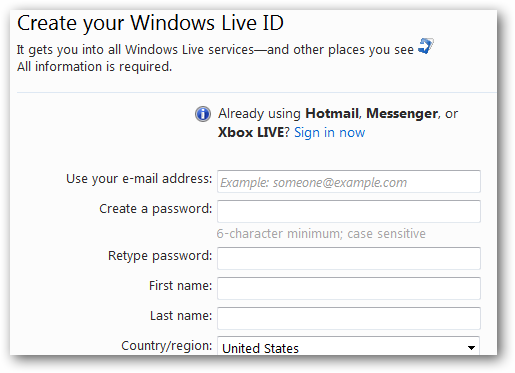
Now, review your settings and make sure everything looks correct. Click the I Accept button to setup your account.
现在,检查您的设置,并确保一切看起来正确。 点击我接受按钮来设置您的帐户。
![sshot-2010-06-04-[11-49-53]](https://img-blog.csdnimg.cn/img_convert/d1c37c3c56faa28df73660de86711b65.png)
Your account is now fully setup, but you’ll need to add or edit DNS information on your site. The steps are slightly different depending if your site is hosted on WordPress.com, on your own server, or hosting service. We’ll show you how to do it on either one.
您的帐户现已完全设置,但是您需要在网站上添加或编辑DNS信息。 根据您的网站托管在WordPress.com,您自己的服务器还是托管服务上,步骤略有不同。 我们将向您展示如何在任一方法上进行操作。
![sshot-2010-06-04-[12-24-02]](https://img-blog.csdnimg.cn/img_convert/027afa26f127729f478d2011f3cf7e2c.png)
First, though, note the information below this box. You’ll see settings for your Mail setup…
但是,首先请注意此框下方的信息。 您会看到邮件设置的设置…
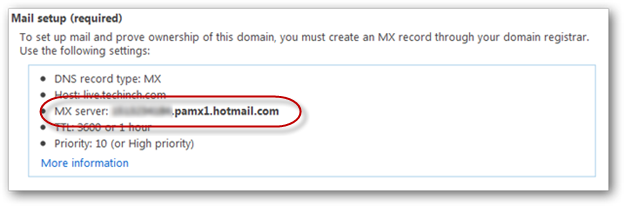
Security settings…
安全设定…
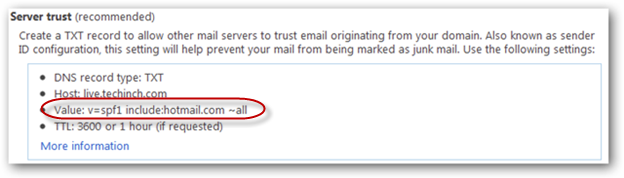
And Messenger integration. Make note of the settings, especially the circled ones, as we’ll need them in the next step.
与Messenger集成。 记下设置,尤其是带圆圈的设置,因为下一步将需要它们。
![sshot-2010-06-04-[12-24-35]](https://img-blog.csdnimg.cn/img_convert/9dc09d9a4ea3047d7bc7c3084a4a1fb2.png)
Integrate Windows Live with Your WordPress Blog
将Windows Live与您的WordPress博客集成
If the domain you added to Windows Live is for your WordPress blog, login to your WordPress dashboard in a separate browser window or tab. Click the arrow beside Upgrades, and select Domains from the menu.
如果您添加到Windows Live的域是WordPress博客的域,请在单独的浏览器窗口或选项卡中登录WordPress仪表板。 点击升级旁边的箭头,然后从菜单中选择域。
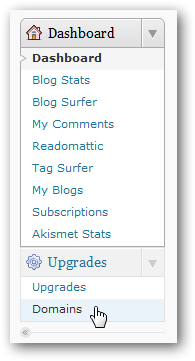
Click the Edit DNS link beside the domain name you’re adding to Windows Live.
单击您要添加到Windows Live的域名旁边的“编辑DNS”链接。
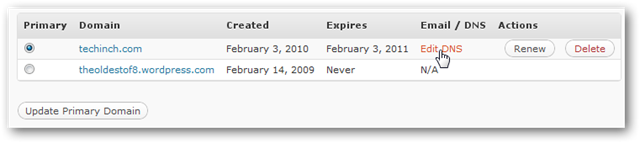
In the text box on this page, enter the following, replacing Your_info with your code from the Mail Setup box in your Windows Live Dashboard. Note that this is the blurred section in our screenshots. It should be a numerical code like 1234567890.pamx1.hotmail.com.
在此页面上的文本框中,输入以下内容,用Windows Live仪表板中“邮件设置”框中的代码替换Your_info 。 请注意,这是我们截图中的模糊部分。 它应该是一个数字代码,例如1234567890 .pamx1.hotmail.com。
MX 10 Your_info.pamx1.hotmail.com.
MX 10 Your_info .pamx1.hotmail.com。
TXT v=spf1 include:hotmail.com ~all
TXT v = spf1 include:hotmail.com〜all
CNAME Your_info domains.live.com.
CNAME Your_info domains.live.com。
Click Save DNS records, and your settings are saved to WordPress. Note that this will only integrate email with your WordPress account; you cannot integrate Messenger with a domain hosted on WordPress.com.
点击保存DNS记录,您的设置将保存到WordPress。 请注意,这只会将电子邮件与您的WordPress帐户集成; 您无法将Messenger与WordPress.com上托管的域集成。
![sshot-2010-06-04-[12-11-53]](https://img-blog.csdnimg.cn/img_convert/c7814aefa6df228ec57db49999d358d6.png)
Finally, return to your Windows Live Settings page and click Refresh. If your settings are correct, you’ll now be ready to use Windows Live on your WordPress.com domain.
最后,返回“ Windows Live设置”页面,然后单击“刷新”。 如果设置正确,您现在就可以在WordPress.com域上使用Windows Live。
![sshot-2010-06-04-[12-24-02]](https://img-blog.csdnimg.cn/img_convert/027afa26f127729f478d2011f3cf7e2c.png)
Integrate Windows Live with Your Own Server
将Windows Live与您自己的服务器集成
If your website is hosted on your own server or hosting account, you’ll need to take a few more steps to add Windows Live to your domain. This is fairly easy, but the steps may be different depending on your hosting company or registrar. With some hosts, you may have to contact support to have them add the MX records for you. Our site’s host uses the popular cPanel for website administration, so here’s how we added the MX Entries through cPanel.
如果您的网站托管在您自己的服务器或托管帐户上,则您需要采取一些其他步骤将Windows Live添加到您的域中。 这相当容易,但是步骤可能会有所不同,具体取决于您的托管公司或注册商。 对于某些主机,您可能必须与支持人员联系以使他们为您添加MX记录。 我们网站的主机使用流行的cPanel进行网站管理,因此这是我们通过cPanel添加MX条目的方式。
Login to your website’s cPanel, and select MX Entry under the Mail section.
登录到您网站的cPanel,然后在“邮件”部分下选择“ MX条目” 。
![sshot-2010-06-04-[12-14-48]](https://img-blog.csdnimg.cn/img_convert/838acc8ccf702b4f28e120209efef98b.png)
In the text box on this page, enter the following, replacing Your_info with your code from the Mail Setup box in your Windows Live Dashboard. Note that this is the blurred section in our screenshots. It should be a numerical code like 1234567890.pamx1.hotmail.com.
在此页面上的文本框中,输入以下内容,用Windows Live仪表板中“邮件设置”框中的代码替换Your_info 。 请注意,这是我们截图中的模糊部分。 它应该是一个数字代码,例如1234567890 .pamx1.hotmail.com。
MX 10 Your_info.pamx1.hotmail.com.
MX 10 Your_info .pamx1.hotmail.com。
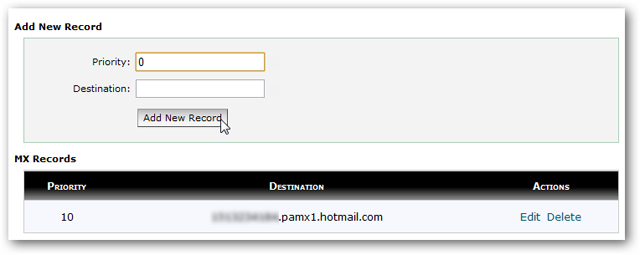
Now, go back to your cPanel home, and select Advanced DNS Zone Editor under Domains.
现在,返回到cPanel主页,然后在“域”下选择“高级DNS区域编辑器”。
![sshot-2010-06-04-[12-17-11]](https://img-blog.csdnimg.cn/img_convert/f08a840dd76dcf9f4f8bd6e23f516b0d.png)
Here, add a TXT record with the following info:
在这里,添加带有以下信息的TXT记录:
| Name: | yoursite.com. |
| TTL: | 3600 |
| TXT Data: | v=spf1 include:hotmail.com ~all |
| 名称: | yoursite.com。 |
| TTL: | 3600 |
| TXT数据: | v = spf1 include:hotmail.com〜all |
Click Add Record and your Mail integration data is all configured.
单击添加记录,您的邮件集成数据已全部配置。
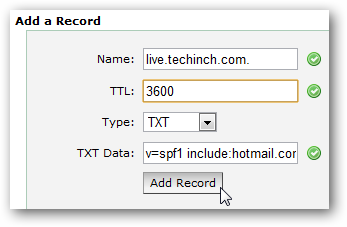
To integrate Messenger with your own domain, you’ll have to add an SRV entry to your DNS settings. cPanel doesn’t have an option for this, so we had to contact our site’s hosting company and they added the entry for us. Copy all of the information in the Messenger box and send it to your domain support, and they should be able to add this for you. Alternately, if you don’t want or need Messenger, then you can simply skip this step.
要将Messenger与您自己的域集成,您必须在DNS设置中添加SRV条目。 cPanel对此没有选择,因此我们不得不联系我们网站的托管公司,他们为我们添加了条目。 复制Messenger框中的所有信息,并将其发送给您的域支持,他们应该可以为您添加此信息。 或者,如果您不需要Messenger,则可以跳过此步骤。
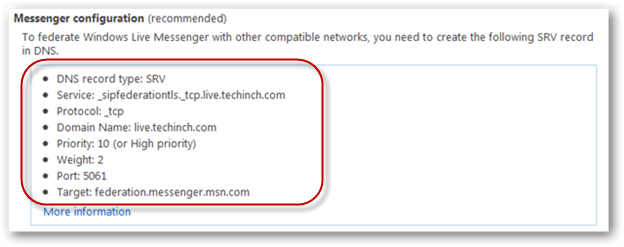
Once all of your settings are in place, return to your Windows Live Settings page and click Refresh. If your settings are correct, you’ll now be ready to use Windows Live on your WordPress.com domain.
完成所有设置后,返回“ Windows Live设置”页面,然后单击“刷新”。 如果设置正确,您现在就可以在WordPress.com域上使用Windows Live。
![sshot-2010-06-04-[12-24-02]](https://img-blog.csdnimg.cn/img_convert/027afa26f127729f478d2011f3cf7e2c.png)
Create a New Email Account On Your Domain
在您的域上创建一个新的电子邮件帐户
Welcome to your new Windows Live admin page! Now you can add email accounts so you and anyone else you want can access Hotmail and the other Windows Live apps with your domain. Click Add to add an account.
欢迎使用新的Windows Live管理页面! 现在,您可以添加电子邮件帐户,以便您和其他任何人都可以使用您的域访问Hotmail和其他Windows Live应用程序。 单击添加以添加帐户。
![sshot-2010-06-04-[12-25-05]](https://img-blog.csdnimg.cn/img_convert/92dd83e7e969c306f216a16e4c2a5e2a.png)
Enter an account name, which will be the email address of the account, e.g. accountname@yourdomain.com. Then enter the user’s name and a password for the account. By default this will be a temporary password, and the user will have to change it on first log-in, but if you’re setting up this account for yourself, you can uncheck the box and keep this as your standard password.
输入一个帐户名,它将是该帐户的电子邮件地址,例如accountname@yourdomain.com 。 然后输入用户名和该帐户的密码。 默认情况下,这将是一个临时密码,用户必须在首次登录时更改它,但是如果您是为自己设置此帐户,则可以取消选中该框并将其保留为标准密码。
![sshot-2010-06-04-[12-59-27]](https://img-blog.csdnimg.cn/img_convert/c180d1dd1d4862cbdf9399478d6a3b63.png)
Now, go to www.mail.live.com, and sign in with your new email address and password. Remember, your email address is your username previously entered followed by @yourdomain.com.
现在,转到www.mail.live.com ,并使用新的电子邮件地址和密码登录。 请记住,您的电子邮件地址是您先前输入的用户名,后跟@ yourdomain.com 。
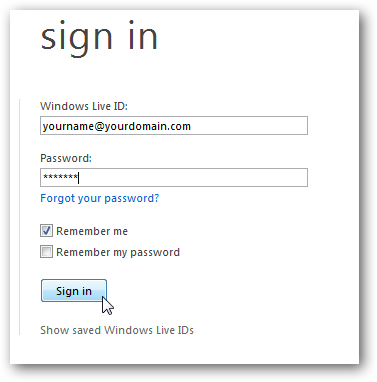
To finish setting up the email account, enter your password, secret question and answer, alternate email, and location information. Click I accept to finish setting up your new email account.
要完成电子邮件帐户的设置,请输入密码,机密问题和答案,备用电子邮件以及位置信息。 单击我接受以完成设置新的电子邮件帐户。
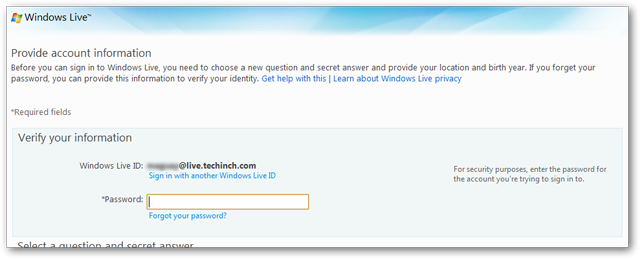
Enter the characters in the Captcha to confirm you’re a human, and click Continue.
在验证码中输入字符以确认您是人类,然后点击继续。
![sshot-2010-06-04-[13-03-35]](https://img-blog.csdnimg.cn/img_convert/e2b08506995198309c075c3f829b0063.png)
Your new Hotmail inbox will now load, and you’ll have a welcome email in your inbox. This works the same as normal Hotmail, except this time, your email address is with your own domain.
新的Hotmail收件箱现在将加载,并且收件箱中将有一封欢迎电子邮件。 该功能与普通Hotmail相同,不同之处在于,这次您的电子邮件地址是使用您自己的域的。
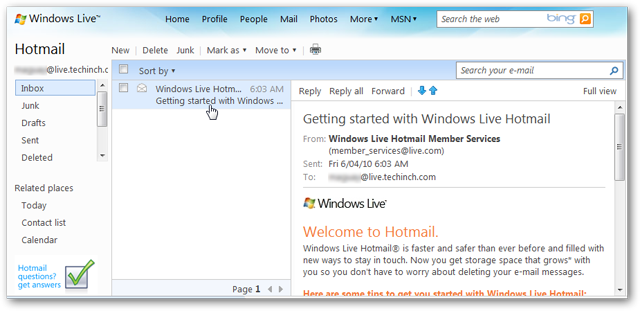
You can now access any of the Windows Live services from the top-level menu.
现在,您可以从顶级菜单访问任何Windows Live服务。
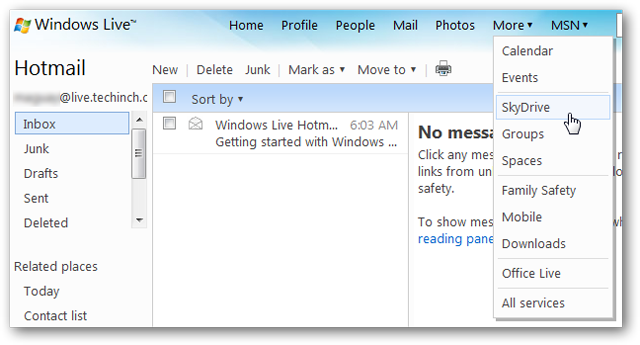
Here’s an Excel Spreadsheet open in the new Office Web Apps via SkyDrive on our new Windows Live account.
这是通过新的Windows Live帐户通过SkyDrive在新的Office Web Apps中打开的Excel电子表格。
![sshot-2010-06-04-[13-32-14]](https://img-blog.csdnimg.cn/img_convert/ff9446baee1e395f3fc920023b59e979.png)
If you setup Messenger access previously, you can now sign in to Windows Live Messenger using your new @yourdomain.com account as well.
如果您以前设置了Messenger访问权限,现在也可以使用新的@ yourdomain.com帐户登录Windows Live Messenger。
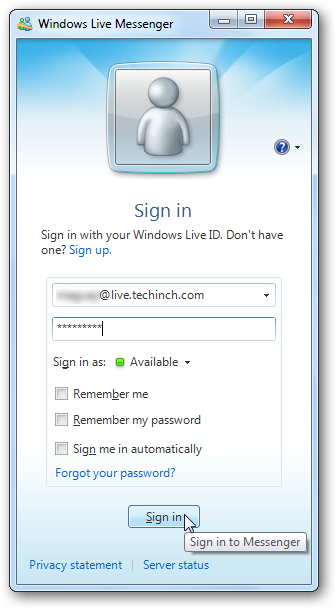
Important Links
重要连结
Accessing your Windows Live accounts is easy. Simply go to any Windows Live site, such as www.hotmail.com or www.skydrive.com, and sign in with your new Windows Live ID from your domain as normal. You don’t need a special address to access your account; it works just like the standard public Hotmail accounts.
访问Windows Live帐户很容易。 只需转到任何Windows Live网站,例如www.hotmail.com或www.skydrive.com ,然后使用您域中的新Windows Live ID正常登录即可。 您不需要特殊的地址即可访问您的帐户; 它的工作方式与标准的公共Hotmail帐户相同。
To administer your Windows Live for your domain, go to https://domains.live.com/ and sign in with the Windows Live ID you used to create the account. Here you can add more users, change settings, and view usage details for the Windows Live accounts on your domain.
要为您的域管理Windows Live,请访问https://domains.live.com/并使用您用于创建帐户的Windows Live ID登录。 您可以在此处添加更多用户,更改设置以及查看域中Windows Live帐户的使用详细信息。
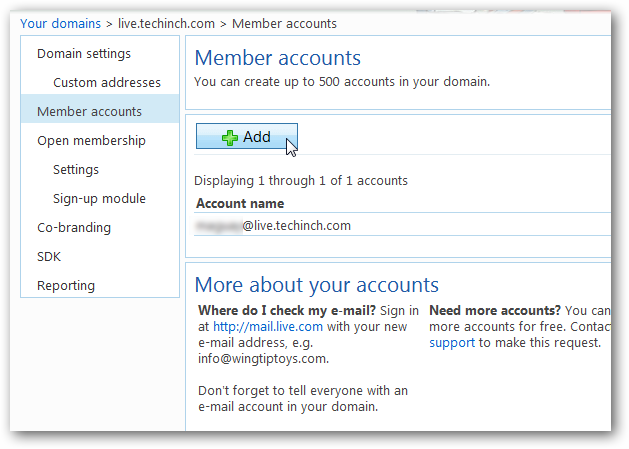
Conclusion
结论
Windows Live is easy to add to your domain, and lets you create up to 500 email address for it. With the upcoming updates to Hotmail and Office Web Apps coming this summer, this can be a nice way to make your domain even more useful. And with 500 email accounts, you can easily let your team take advantage of your unique address as well.
Windows Live易于添加到您的域中,最多可以为它创建500个电子邮件地址。 随着今年夏天即将对Hotmail和Office Web Apps进行更新,这可能是使您的域变得更加有用的好方法。 拥有500个电子邮件帐户,您也可以轻松地让您的团队利用您的唯一地址。
If you’d rather use Google’s online applications with your domain, check out our article on how to add free Google apps to your website or blog.
如果您想在自己的域中使用Google的在线应用程序,请查看有关如何向您的网站或博客添加免费Google应用程序的文章。
Link
链接
Signup for Windows Live for Your Domain
为您的域注册Windows Live
翻译自: https://www.howtogeek.com/howto/18920/add-free-windows-live-apps-to-your-website-or-blog/

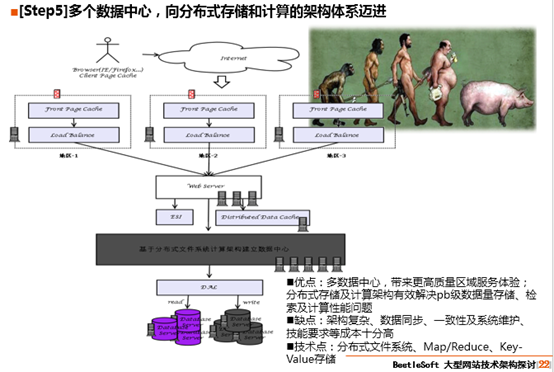


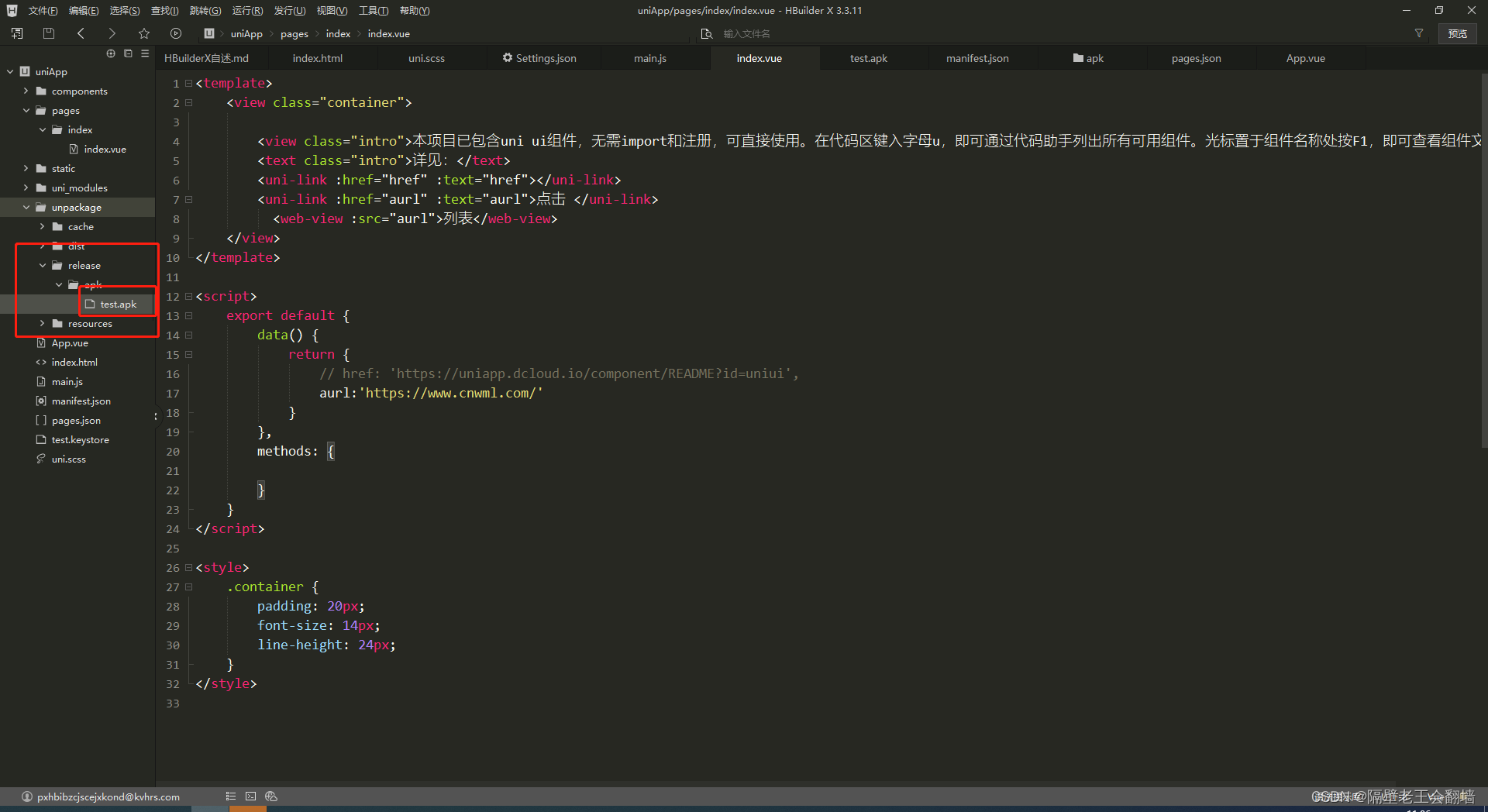


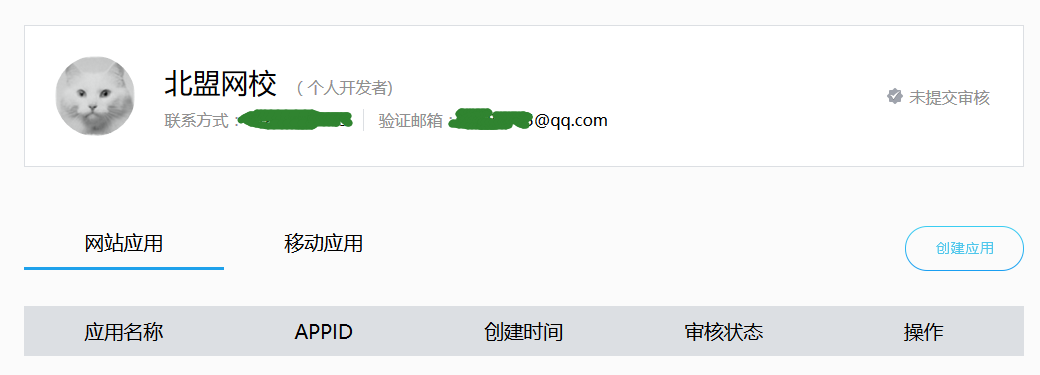
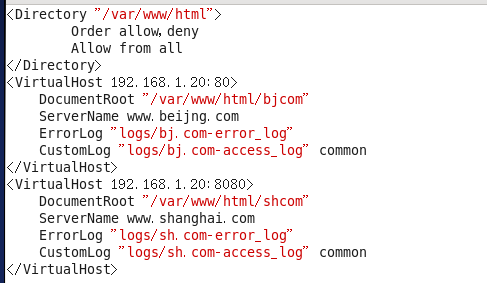

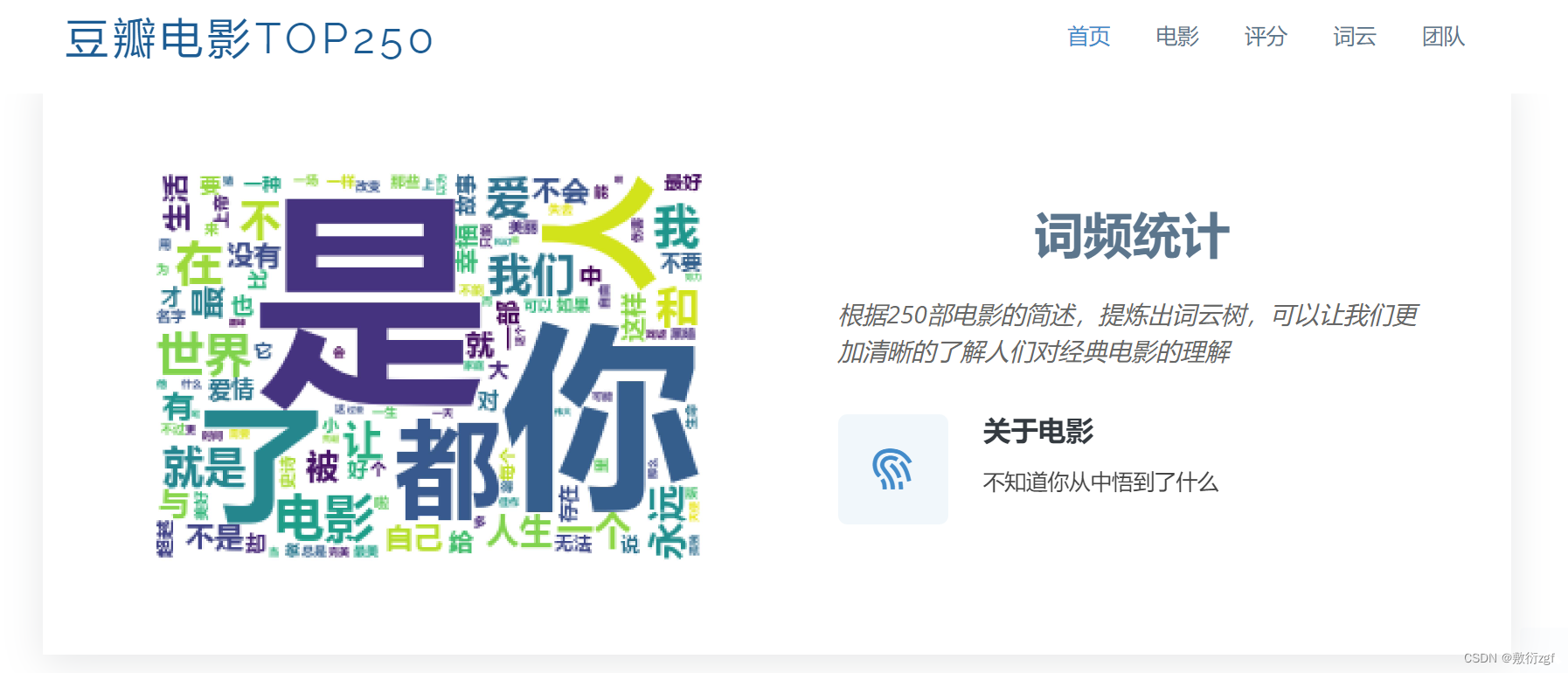
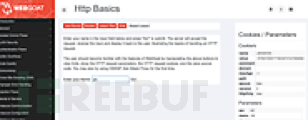


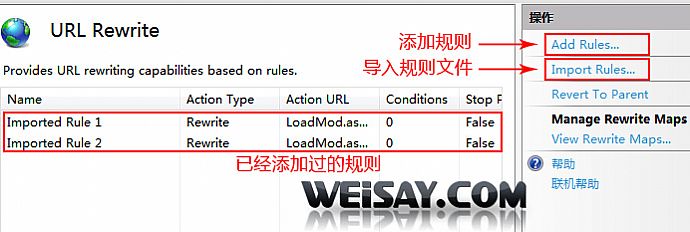
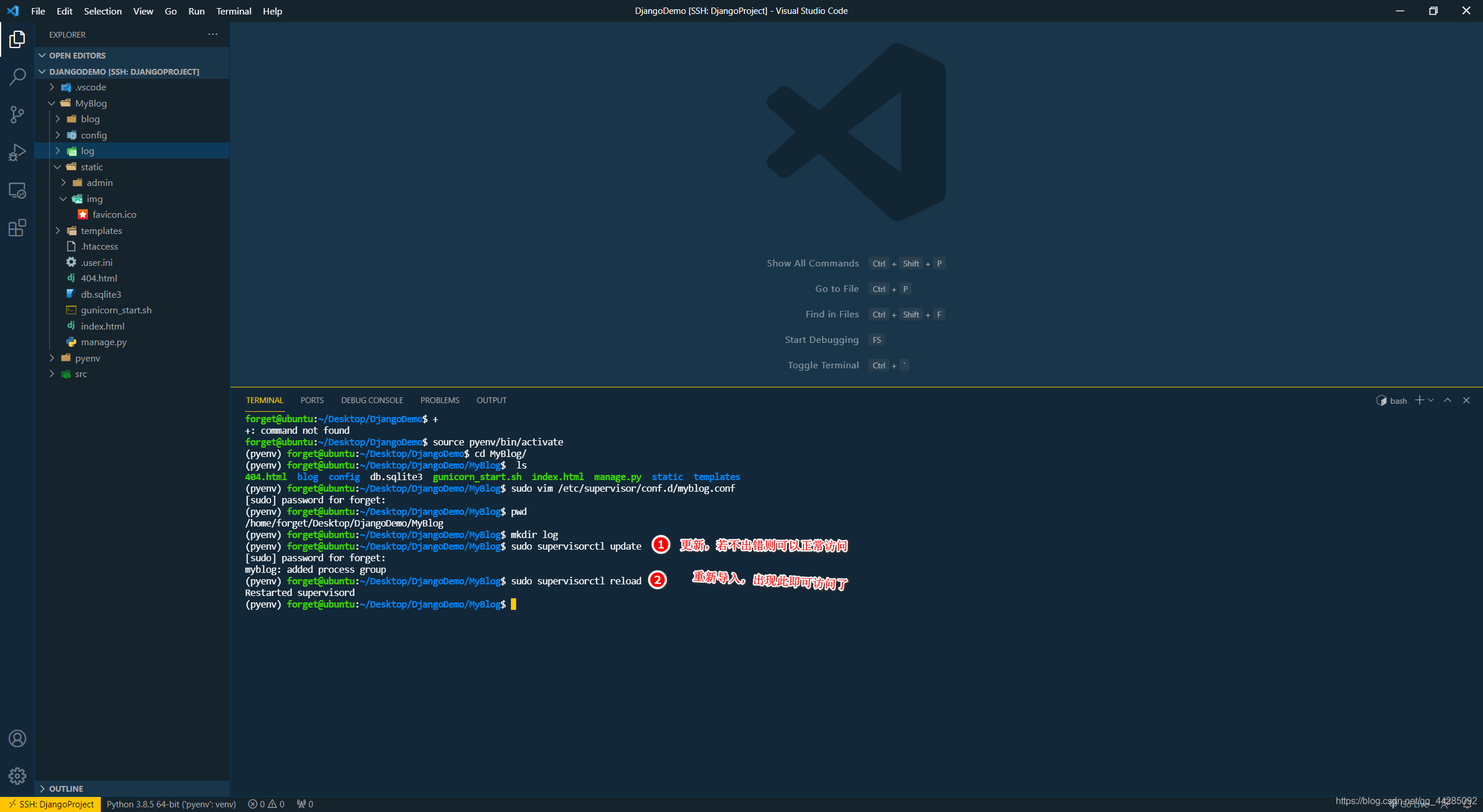
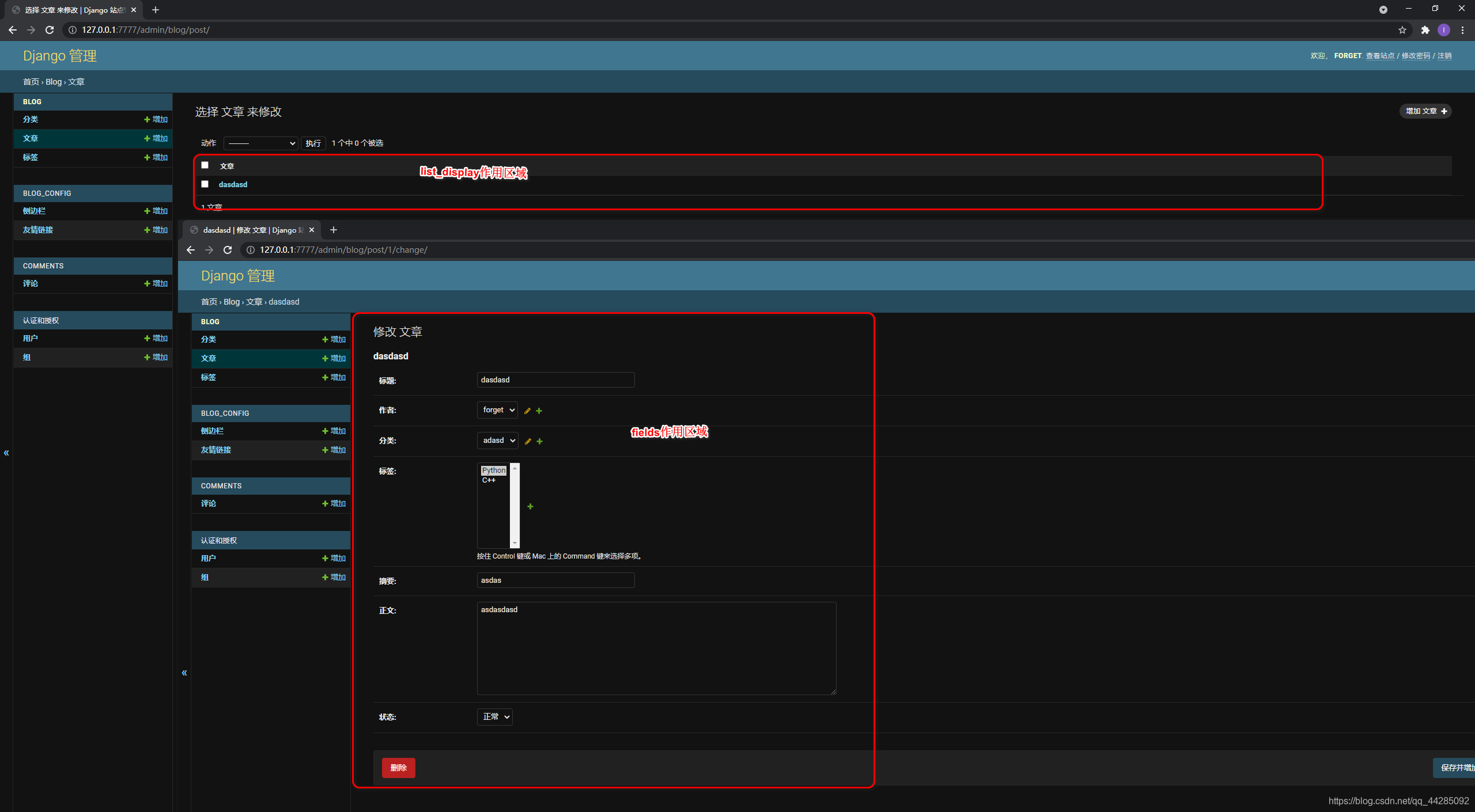

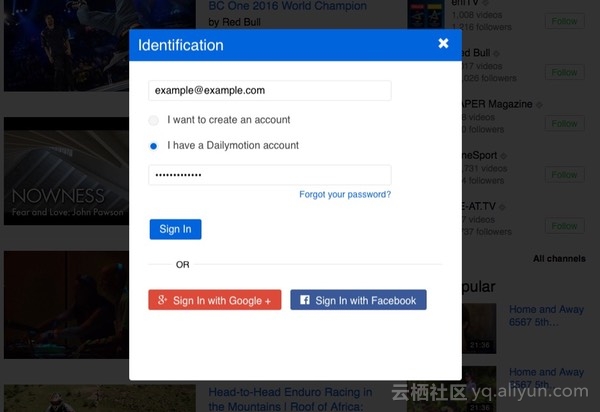
![[转载]使用IntelliJ IDEA开发SpringMVC网站(一)开发环境](https://image-static.segmentfault.com/304/403/3044038503-5c666c973c254_articlex)